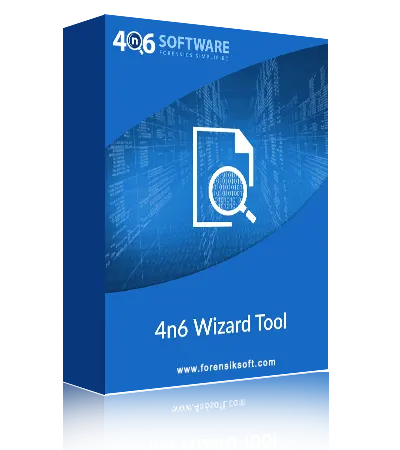"Best Office 365 Backup Tool is the best and ideal software to bulk backup Office 365 Mailbox Data along with all properties. I love the working of this software. With this app, I have create a complete backup of Microsoft 365 without facing any hassle. ”