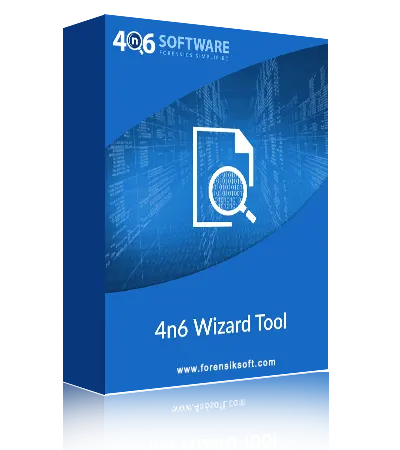Picture Converter Supports All File Types
Best Image Converter is a useful and powerful application to export Image files having JPG, JPEG, PNG, BMP, GIF, PSD, WebP, and TIFF format. You can safely use this 4n6 Image Conversion Tool if you have any pictures with the given file extension to convert into other file formats.
Batch Convert Image Files
With this bulk Image Format Converter, it is possible to convert multiple image files at once to save time. It has the quickest conversion speed, which allows to save time and effort. 'Select Files' or 'Select Folders' are the two choices for uploading images in the software's graphical user interface.
Convert Images into 12+ File Formats
It's an all-in-one free Image Converter Software that can convert Image online into PDF, JPEG, SVG, PSD, AI, TIFF, PNG, WEBP, GIF, EPS, JPG, and BMP picture formats. The output data may be saved in any file extension that the user desires. Users may save the resulting data in whatever image or document file extension they like.
Keep the Image Quality Maintained Always
Even if the images have been scaled in order to be compressed, the size given to each image has no effect on its overall quality. The Bulk image format converter tool has been designed with innovative mechanisms that protect image quality while delivering the best possible results.
Specify Destination Path
The Photo converter software provides the option to browse and select a preferred destination location to save the image files after conversion. Users can choose to automatically open folders after the export process is done. Each picture is exported into a separate image file in the selected export format.
Preview Image Files Before Conversion
After adding image files to the software, this batch Image Conversion toolbox previews all the added files in its interface. If wrong pictures are selected, then the users can simply use the 'clear files/folders' option to remove the files from the tool and proceed to add the correct images again.
Create a Single PDF with Photo Converter
Best Image Extension Converter software provides the greatest and most diversified functionality to its consumers. One of them is "create a single PDF". The Image Conversion Tool combines all the added image files into a single PDF document. This option is available when the export format is set to PDF.
Image Conversion Tool for Windows
Photo Converter tool runs on all the latest Windows Operating systems. It has been tested to run successfully on Windows 11, 10, 8.1, 8, 7 without any issues. Users can download the free demo version of this Free Image Conversion Tool to test its compatibility and work themselves.
Quick Search Feature in Photo Converter
As previously said, it is the most dependable and distinctive program, with a plethora of advanced and strong features. Quick Search is one of the tool's features. This function allows users to simply and rapidly filter out the photographs they desire. You can use this feature if you have a lot of images and need to find some particular ones.
Convert Unlimited Image Files
It is an all-in-one Image Conversion Software that has the ability to convert unlimited image files at once without facing any type of hassle. So, purchase the full version of this Image Converter Software and start converting your images to any document or image format without losing or altering image quality.
![]() (Average Rating 4.9 Based on 1246 Reviews)
(Average Rating 4.9 Based on 1246 Reviews)