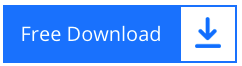How to Clone Gmail Account on Computer?
Have you ever come across a situation where you need to how to clone Gmail account with the same data? Let’s understand this by reading the query below:
“I work in an organization. They provided me an official Gmail account. Every email I receive on the account contains very important information. This email account once encountered with a problem and failed to open. But, the issue was resolved after a technical assistance. That time I realized I must have all the data in some other account also. Now I need to know can I clone my Gmail account to some other account.”
From the above query you may have understand the importance of cloning. Having two email accounts with some data is much better than losing all of your important data.
Now, without wasting any more time, we take you to the solution. So let’s smile and keep reading our article.
How to Clone a Gmail Account In A Few Steps?
Manually cloning a Gmail account is not easy. It is a very long process. First of all, you need to prepare your old Gmail account. This process involves many steps. After that, you need to go to your new Gmail account and retrieve emails with this account. It also takes many steps to accomplish the task.
It also have some limitation such as, you cannot clone your Gmail account to some other account like yahoo.com, outlook.com.
There are many articles on the web, which mention POP3 configuration to use while cloning Gmail account to another. Let us tell you why you should avoid this. Pop3 configuration only allows you to clone inbox folder. You cannot choose any other folder to retrieve.
To overcome all the limitations mentioned above. We have come up with a tool to lighten your task.
Make Your Task Easy with an Instant and Reliable Tool
4n6 Gmail Backup Tool is a complete solution to your entire problem. The tool is helpful in cloning Gmail account to another Gmail account and also in other account such as yahoo.com, outlook.com, businnessdomain.com. This Gmail email cloning tool gives you a hassle free experience to clone all your fodders at one. Let’s have a look on the easy steps given below:
Step by step process to clone Gmail account
1. Download and install the application on your Windows computer
2. After running the application, click on the Open tab
3. Add your Gmail email account credentials and IMAP server (imap.gmail.com)
4. Once you add account, the tool start reading Gmail email account folders which will be then displayed on the left panel
5. Go to Export button and chose Gmail as email service
6. Enter your backup Gmail email address and password
7. Select the folders you want to clone
8. Click on the Save button visible on the right panel
Note: If you don’t want to run into any problems when backing up your Gmail account with this software, follow these instructions first.
Enable IMAP
How to Create Gmail App Password
You are now done with exporting your Gmail account data to other Gmail account.
Also Read:
Send Gmail Messages to WhatsApp Using Best Two Methods
Search Email in Gmail based on Time Frame, Address & File Size
In case you want to clone your Gmail account into some other accounts like yahoo.com, outlook.com, or businessdomain.com. Follow these steps:
- After Downloading and installing the application on your pc
- Run the application and, click on the open tab
- Add your Gmail email account credentials and IMAP server(imap.gmail.com)
- Once you add account, the tool start uploading folders which will be then displayed on the left panel
- Go to export button and chose IMAP as email service
- Enter your backup Yahoo / Outlook.com email address and password
- Select the folders you want to clone
- Click on the save button visible on the right panel
See how easy the steps are. By following these few steps, you can easily clone your Gmail account. You can now easily differentiate between manual process and the process through the tool. But, this is not the only reason you must try out our tool. For another reason, keep reading our article.
Next Read: Download Office 365 Mailbox to PST
Benefits Associated with the Tool
- Clone multiple folders: With pop3 configuration you can only export your inbox. Our tool overcomes this problem by cloning all the folders. This tool has no limitation of selecting folders. You can select as many folders as you need.
- Clone into different email clients: This tool doesn’t only support Gmail to Gmail cloning but, you can now backup your Gmail account into some different email clients. Such as yahoo.com, outlook.com and, businessdomain.com
- Advance search feature: The tool allows you to clone emails from a given period. With this search function, you can easily select the date from which you want to export your emails. So why choose each folder in case you don’t need them.
- These are some of the benefits you can enjoy while using the tool. There are also many other benefits that you will get once you start using the tool.
Final Words
This article is all about how to clone my Gmail account. You can have the complete solution by reading this article. But, if you found any difficulty kindly let us know. Give us suggestion. Good bye. Have a great career ahead of you.