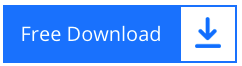Directly Migrate IMAP to Gmail With Complete Data in a Few Steps
Gmail is well-known for its services, which include a plethora of features, storage capacity, security, and the ability to backup emails. The majority of people wish to migrate IMAP to Gmail for the reasons stated earlier. So, if you want to reap all of these benefits while simultaneously pursuing IMAP to Gmail transfer but want assistance, let us assist you.
How to Migrate IMAP to Gmail? The Ultimate Answer
IMAP Backup Wizard is a software programme that is only dedicated to IMAP account transfer. It allows you to import IMAP to Gmail using only your account credentials and the IMAP server name and port number. It may add an IMAP account to Gmail with all of its contents, including any related folders, emails with attachments, contacts, and more. Its completely safe software that provides a wide range of features for smoother migration. A few of the tool’s features are listed below; read them to learn more about the tool.
Examine the IMAP to Gmail Migration Tool in Detail
- The tool’s UI is so basic that anyone can use it, even if it’s their first time.
- It may migrate IMAP to Gmail in bulk, including all folders such as INBOX, OUTBOX, etc.
- Supports data migration from over 90 email servers, domains, and providers.
- Import IMAP email to Gmail, including all attachments and other information.
- If you just want to store attachments from IMAP account, the tool allows you to do so.
- Allows you to inspect IMAP-related data before migrating it to your Gmail account.
- You may analyse your IMAP emails in Email header, hex, and raw mode using this tool.
- Before transferring to Gmail, you may include the email header for all of your emails.
So, these are some of the functions or filters you may use throughout the transfer. The migration method to add IMAP to Gmail is discussed in detail below. We recommend that you have a look at it to figure out how the tool works.
Step-by-Step Procedure to Import IMAP Email to Gmail Account
- The tool can be downloaded from the above-mentioned link. Install and run it to migrate IMAP to Gmail accounts in bulk.
- Click the Open tab after launching the tool, and then select the Add account option from the drop down menu.
- Enter the credentials for your IMAP The IMAP server name and port number must also be entered in the box before clicking the add button.
- After connecting to your IMAP account, the tool will load all of the folders in the left panel. If you wish to preview your files at this point, you can do so.
- Proceed to the next step by selecting the Export option from the menu bar. From the drop-down box, choose Gmail as your storage choice.
- After entering your Gmail account details, click the Save.
All of your IMAP folders have been transferred to your Gmail account. You’ll be alerted when it’s finished. After that, you may go into your Gmail account and look through all of your files.
FAQ
Is it possible to migrate data from multiple IMAP accounts to Gmail using the IMAP to Gmail migration tool?
Data may be migrated from any number of accounts to a large number of accounts using this programme. For this limitless migration, all you need is the licence key.
How many folders can I move with your IMAP Server to Gmail migration tool in a single procedure?
There is no limit on the number of folders that can be migrated simultaneously in a single process. You are free to transfer as many as you wish.
Your IMAP to Gmail migration tool add an IMAP account to Gmail appears to be fantastic, but I’d like to test it out first, is that possible?
You should definitely give the tool a try before using it to import IMAP email to Gmail. You will be given a demo version of the tool when you download it. However, the sample version only allows you to migrate a few files, but this will allow you to gain a better understanding of the programme.
Abstract
IMAP to Gmail migration is simple and convenient. We’ve given you with the greatest IMAP account to Gmail migration tool, which allows you to migrate IMAP to Gmail. It’s fantastic programme with several advantages. The software offers multiple saving options apart from Gmail. You may also migrate IMAP to Office 365, PST, MBOX and other saving options with the tool. It comes with a free trial version that you may try out first. You may get the utility from the link above and begin working on your migration right now.