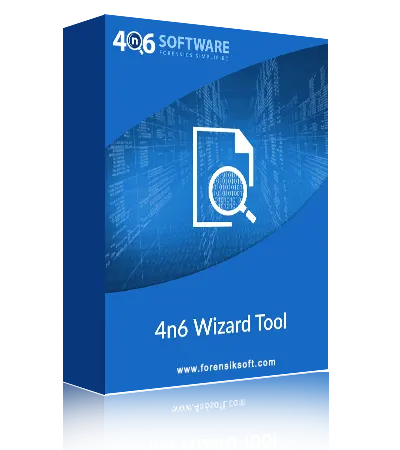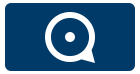Dual Mode of Excel to VCF Tool
When you free download Excel to vCard Software, you get two options to upload Excel files:
- Choose Folder: With the help of this option, you can upload the entire folder to the software panel at once.
- Choose File: This Option of Excel to VCF App will help you to convert single Excel file at a time.
Preview Before Excel to VCF Conversion
You can also preview the complete contact details after uploading them to Excel to vCard Converter Software. This XLS to VCF Converter supports all formats of Excel and allows the uploading of large Excel files without any problem. With the help of this software, you can also view and read contacts according to rows and columns of Excel files in a few simple clicks.
Convert All Excel File Types to vCard
Excel Contacts to VCF Software successfully supports all MS Excel file formats like .xls, .xlsx, .xlsb, .xlsm, .xlt, .xltx, etc. This Excel to vCard Tool free allows you to converts all the fields of your contacts to VCF format. This XLSX to vCard App has been launched after a lot of testing, so you can feel free to convert Excel contacts to vCard format.
Choose Required Output Location
Excel to vCard Software is very helpful solution for all type of users. The application includes numerous advanced and strong features that benefit users in a variety of ways. Users can select the desired output location with the XLS to VCF App. They can effortlessly receive the consequent output at the required location with this functionality.
Supports All Contacts Fields
This Excel to vCard Converter supports all fields of contact such as name email contact address, company name, fax number, website, postal code, city, country, state, home telephone number, personal website, IMAP address, and address zip. You will not face any type of problems while using the software to convert Excel contacts to VCF file format.
Bulk Convert Excel to vCard File
Excel to VCF Software Online is developed for users to make this conversion very easy. The application offers bulk conversion facility. With this help of Excel to VCF Converter, it is possible to convert all Excel contacts to vCard format in bulk at the same time. There is no need to browse and upload Excel files one by one to perform the conversion.
Accurately Convert Excel Contacts to VCF
4n6 Excel to VCF Software free download to accurately convert all Excel spreadsheet to vCard format. When you export Excel contacts to vCard format, the application maintains all the contact details. You will not see any type of changes in the original contact. So, if you are looking for such application that gives you safe conversion, then download 4n6 software.
XLS to vCard Tool Offers Quick Search
The application has a plethora of outstanding features. One of them is the Quick Search tool. This tool allows you to search for certain Excel files among a vast number of files. Also, when you start converting Excel contacts to VCF format, this application provides you multiple filters So, free download Excel to VCF Software now and save the time and efforts.
![]() (Average Rating 4.9 Based on 1675 Reviews)
(Average Rating 4.9 Based on 1675 Reviews)