Do you want to save Outlook email with headers? Are you looking for a way to export Outlook email headers to CSV, PDF, and other platform ? If yes, then this blog will help you. Here, we have come up with the best Outlook Forensics Wizard to save Outlook messages with headers information. This tool is good when someone needs representing Outlook emails for legal purpose along with headers information So, keep reading the blog till the end and get your task accomplish. Before preceding further, we would like to mention some user�s queries to understand the need.
�Hello, I am a Digital Forensics student and I�m working on Outlook email phishing. As a part of my research, I got some Outlook data files to examine email headers. Now, I am facing some challenges like how examine Outlook email headers. Also, as a report, I want to print Outlook email headers to PDF format. Please suggest me a reliable way.�
�How to view Outlook email headers information without Outlook installation ?�
�How can I export Outlook email headers to excel ?�
1. Download Outlook Forensics Wizard on your machine.
2. Run the software and go to Open File option to browse Outlook data files.
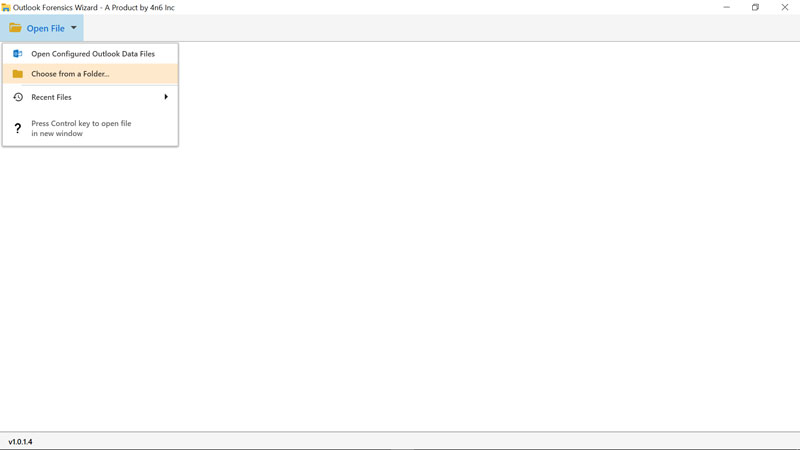
3. The tool will load all the email folders.
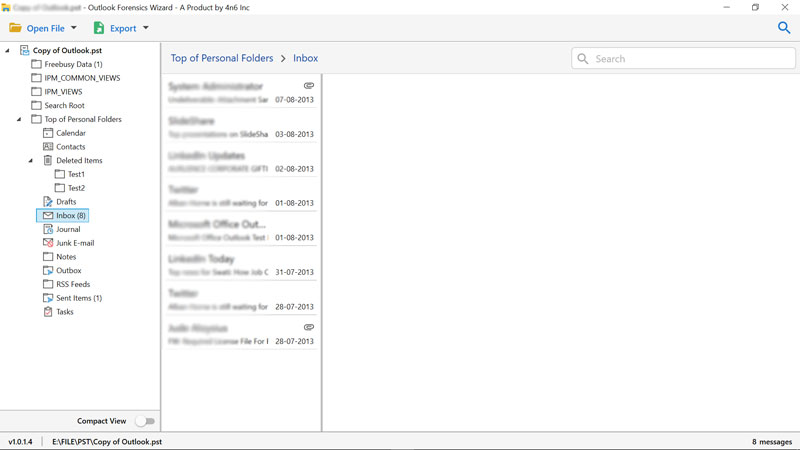
4. Select the email and check the complete preview of content and properties. Choose properties tab to preview email headers information.
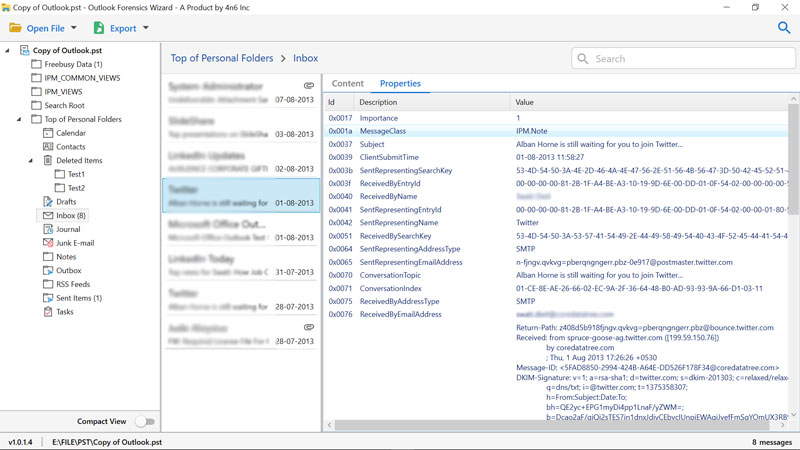
5. Now, go to Export option and choose the required saving.
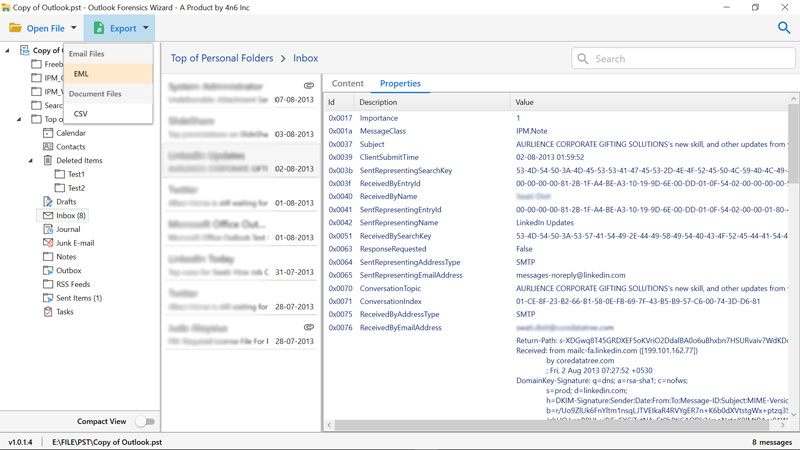
6. Select the folder to save files to export.
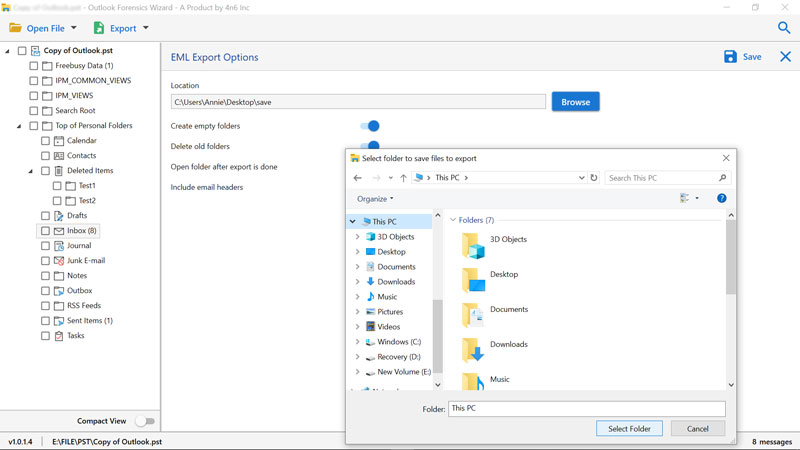
7. Check the message folder to export messages and click on Save button. The tool starts saving Outlook email with headers information. 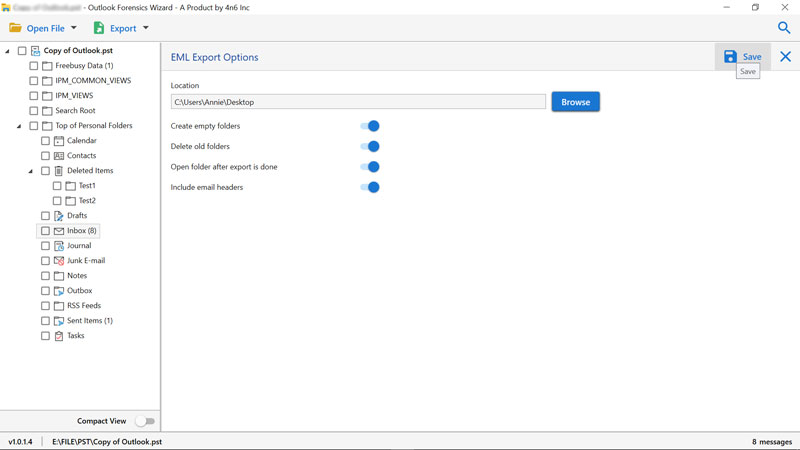
8. After completion, you can check the email headers information of exported email as shown in screenshot.

It is a professional solution for those users who want to export or save Outlook email with headers information. Outlook provides inbuilt facility to save Outlook email to Excel or CSV file. But, it doesn.t supports to export email headers information. Using this solution, one can easily open or view Outlook email headers and save them to require format. It is the only solution which provides a large set of functionalities.
No Installation Required: There is no need to install this software in your machine. Just run the tool and start exporting Outlook messages with headers information.
Complete Preview: It provides the complete and exact preview of email and headers information. Get the preview of email headers by choosing properties tab.
Save Outlook Email with Headers: One can save Outlook email headers to PDF, EML, and CSV without facing hassle.
Search Facility: If you want to find some text or work within headers information and content body, then it is also possible with this tool using Search functionality.
Outlook is Not Required: The tool supports to save Outlook email with headers information without Outlook installation.
Simple User Interface: Outlook Email Headers Forensics tool comes up with the very simple graphical user interface.
Windows Based Application: The tool successfully supports all the edition of Windows Operating system.
Ques 1: Can I use this application to view email headers information of my Outlook emails ?
Ans 1: Yes, the tool provides the complete preview of email headers information.
Ques 2: I want to save Outlook email headers information to CSV file. Is this tool support the same ?
Ans 2: Yes, the tool successfully supports to export Outlook email headers to CSV format.
In above section, we have suggested the best method to save Outlook email with headers. Now, one can easily open, view or save Outlook messages with headers. If you need any help, contact to our support team.