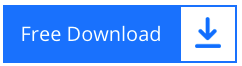How to Export Contacts from CommuniGate Server?
The CommuniGate Server is very good at managing email communication or saving contacts for future use. Note, however, that saving the contacts in CommuniGate is easy, but exporting is not possible if there are tons of contacts. And to overcome this situation and make this task very easy, we present here the best solution to export contacts from CommuniGate.
It is quite difficult to export contacts from CommuniGate when there are so many contacts. Therefore, what is needed is a solution that can accomplish this task in a matter of moments. And by taking into account all the factors of your convenience, we want to offer you a solution that saves time and is also easy to use.
A Best solution to export contacts from CommuniGate
Why we call our solution the best because it gives you everything you need to get the job done easily and gives you different platforms to export your contacts to.
4n6 CommuniGate Server Converter is the solution we talked about. This application is the most suitable solution for exporting contacts from CommuniGate. It is the most reliable and easy to use application. It’s fully automatic and only requires a few clicks from you and your job will be done.
You don’t have to spend a lot of time getting the job done; regardless of the size of the data it can export contacts from CommuniGate. And this is the solution that we said gives you so many platforms for exporting the contacts. Would you like to know what platform it offers? Okay take a look we are sure you will love this one.
You don’t have to spend a lot of time getting the job done, regardless of the size of the data that can be used to export contacts from CommuniGate. And this is the solution that we said gives you so many platforms for exporting the contacts. Would you like to know what platform it offers? Okay take a look we are sure you will love this one.
Export options offered by the application
Cloud-based Account: If you are using one of the cloud-based accounts as a secondary email service, you can choose any of the IMAP supported accounts to export contacts from CommuniGate. This platform comes in very handy when you need to access the contacts anytime, anywhere.
Document Files: If you want to view contacts offline instead of online, you can choose document files to replace the CommuniGate contact. Here you can choose PDF, Text, CSV and HTML. These files are easy accessible even without an internet connection.
Email Data Files: If you are using a desktop based email client and want to export CommuniGate contacts to them, you can choose MBOX, PST and also EML.
These storage options cover all of your needs, whether you need to save them for online viewing or offline viewing. You can choose any storage option based on your preference. And now you know why we named it the best solution because it is the best solution.
Now that you know all of the storage options, you need to know how to select these options in the tool. With that in mind, we’d like to offer you the complete guide on what steps to take to export contacts from CommuniGate and how to choose this storage option. So take a look at the process guide.
Complete Process for exporting CommuniGate Server Contacts
First of all, Download the CommuniGate contacts exporter on the device on which the CommuniGate Server is configured
Now install the application by selecting the language and desired location and then after the setup is done, launch the application
Now click on the Open tab and then select Choose folders according to your requirement
Select all the required CommuniGate Server folders / files in which the contacts are preserved. Then upload them to the CommuniGate exporter
Now you will see all selected CommuniGate mailboxes have been loaded in the left pane of the tool. If necessary you can preview them.
Now click on Export tab and then click on PDF from the drop down menu. Here we take an example of PDF as an understanding for the process
Click the Browse button to select the location of your choice and then click the Save button.
Note: If you want to export contacts from CommuniGate to a cloud-based account, you must select Email Service on the Export tab. Then enter the backup email address and password and click the Save button.
Congratulations, you are done with your job. You can now access the CommuniGate contacts via the platform you have chosen.
In Conclusion
The CommuniGate contact exporter is considered to be one of the best solutions to export contacts from CommuniGate. This application gives you so many features and so many storage options for the contacts. For a great and comfortable trip, you need to try the suggested tool.