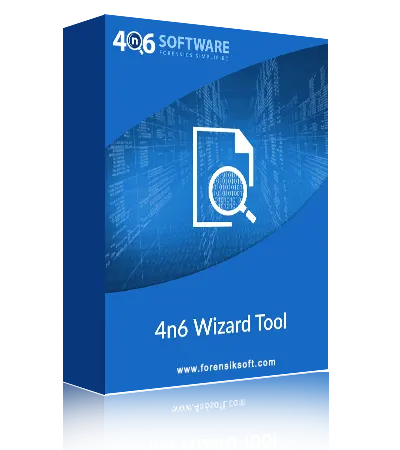Recover data file from Multiple Outlook Profile / Account
The Outlook Recovery Software not only recover outlook email after MS Outlook Crash, but also restores Outlook contacts, appointments, contacts, tasks, journals & attachments.This tool supports to Retrieve & Recover Outlook emails from multiple Outlook Data File associated with Outlook Profile : PST (Personal Storage Table / File) ,OST (Offline storage file ), NST (Office 365 - Outlook group storage file) , BAK (Outlook Backup File) & ZDB (Zimbra Database File). Apart from these the software enables to read both ANSI (i.e Personal Folders File (97 – 2002)” or “Outlook Data File (97-2002) & UNICODE Outlook data file (i.e file format used in latest MS Outlook 2019, 2016, 2013, 2010, 2007 & 2003.
Restore single / multiple Outlook data
With 2 Modes, the Outlook Recovery software allows you to restore Outlook emails from crashed MS Outlook:
- Recover Single Outlook Data File – To Recover single Outlook data file, you need to select “Open Configured Outlook Data files”. This will enable you to access single data file which is configured within MS Outlook Application.
- Recover Multiple Outlook Data file You can select "Choose from a Folder" to recover multiple data files all at once. This will allow you to pick a folder containing data files from Multiple Outlook, all at the same time.
Recover Outlook Data to Email Files
This Outlook Recovery Tool is capable of browsing multiple MS Outlook data files like PST, OST, NST, BAK & ZDB File and then restoring them to Email Files i.e. EML, MBOX, PST file formats.
- EML -This file format can be used later in various email clients such as Thunderbird, Windows Live Mail, Apple Mail, etc. You can explore other Outlook file recovery options when recovering in EML File: such as including email headers, deleting old files, generating empty files, etc.
- MBOX - Multiple email clients such as Thunderbird, Windows Live Mail, Apple Mail, etc. can later use this file format. You can explore other Outlook folder recovery options when recovering in MBOX File: such as including email headers, deleting old files, generating empty files, etc.
- PST - This file format may be re-used later in MS Outlook Email Client. You will explore many PST recovery options while recovering in PST file: such as including email headers, deleting old folders, creating empty folders, creating individual PST files for each folder, etc.
Restore Outlook emails to Document Files
This Outlook Recovery Software allows any user to Recover complete data in multiple Document Files such as in PDF, HTML & Text, CSV, vCard, ICS. This software will help you save the recovered Outlook emails in :
- PDF – It’s a fixed layout document which can be opened with Adobe acrobat reader, web browser. While recovering , you will explore many recovery options like Show Page Number, Save attachments in Folder
- HTML - standard Markup language for documents that can be displayed on web browser.
- CSV – Comma Separated Value (CSV) store tabular structure data that can be opened with any spreadsheet program like MS Excel, Libre Office Cal Spreadsheet, Google sheets etc.
- vCard – also known as Virtual Contacts File, a standard file for storing electronic business card. While recovering, you will explore many Outlook data recovery options like: generate single VCF for all contacts, vCard Version : 2.1, 3.0 & 4.0
- ICS – also called iCalendar file. It is a universal calendar file used by numerous email and calendar applications, including MS Outlook, Google Calendar, and Apple Calendar.etc. While recovering, you will explore many recovery options like: Generate Single ICS File
Recover & Restore into Cloud Server
This option within Outlook Recovery software enables users to import Outlook emails & its complete data from multiple Outlook data files : PST , OST, NST, BAK & ZDB File directly into web based email severs such as :
- Gmail - For this option you need to provide additional details like Username, Password for Gmail Account. Make sure you "Allow Less Secure Apps" in Gmail Account when you move to Gmail Click here
- Office 365 - For this option you need to provide additional details like Username, Password for Office 365 Account
- IMAP - This option will help you to move emails & other data into any Email server. For this you need to provide backup folder name, Email Address & Password, server address & server Port Number. Some examples of IMAP Servers are: AOL.com Server, Outlook.com Server, Yahoo Mail, Zoho Mail Server, Net@ddress , USA.Net Server & any other IMAP Server.
Recover Outlook Attachments & Email Address
The tool helps to recover Outlook email data by using 3 more filters :
- Email Addresses / Phone Numbers : supports to recover & restore only email address / phone number from Outlook data file & folders in Text File (.txt)
- Associated Email & Phone Numbers : supports to recover & restore Associated Email & respective Phone Numbers in CSV File Type
- Attachments : supports to recover & retrieve all attachments in Outlook Data file / selective folders in their respective format.
Search, Apply Filter & Selectively Export
This option within Outlook Recovery Software enables users to search within all Outlook data such as Outlook Emails, Calendars, Contacts, Tasks , Notes & Journals. This facilitates you to search by Keyword & highlight all words in Yellow color, apply Date Filter. You can Search by other filters such as Name , Date, From, Content, Cc, Has Attachment, Property ID, File Name , Property Name, File size unit, property Name etc. & recover selective data in multiple file formats
Works with All MS Outlook Editions
This Outlook Recovery Software is capable to detect data from any MS Outlook editions: 2019, 2016, 2013, 2010 & below versions data file. You can process any number of files & it has capability to retain every bit of data in the same state as found.
![]() (Average Rating 4.6 Based on 683 Reviews)
(Average Rating 4.6 Based on 683 Reviews)